| ... | ... | @@ -19,16 +19,16 @@ You need: |
|
|
|
- EnOcean Pi with TCM310
|
|
|
|
- Peha Swtich wall transmitter
|
|
|
|
|
|
|
|

|
|
|
|

|
|
|
|
|
|
|
|
### Preparation
|
|
|
|
First mount the EnOcean Pi on the raspberry in the first pin
|
|
|
|
|
|
|
|

|
|
|
|

|
|
|
|
|
|
|
|
Next download the [FREDOSAR PI image from here](http://repo.fredosar.org/fredosarpi-images/fredosarpi-v0.1.2-beta.1.img.gz) and write it to the sd card with you favourite tool, e.g. Win32 Disk Image
|
|
|
|
|
|
|
|

|
|
|
|

|
|
|
|
|
|
|
|
Insert the sd card an boot your pi.
|
|
|
|
|
| ... | ... | @@ -105,15 +105,15 @@ The next step is to find out the EnOcean ID of our PEHA switch. Press it and hav |
|
|
|
|
|
|
|
Remember the EnOcean ID *01846b3d*, we will now configure the device through the webinterface. Fire up a browser an goto: http://192.168.1.12:8080. Login with user: admin and password admin. You should now see the webinterface of the FREDOSAR Dashboard.
|
|
|
|
|
|
|
|

|
|
|
|

|
|
|
|
|
|
|
|
Goto Address Management and enter `pehaswitch` the name into the `Add new address object`
|
|
|
|

|
|
|
|

|
|
|
|
|
|
|
|
Press add.
|
|
|
|
|
|
|
|
Technology is `org.fredosar.service.io.enocean` and receiver data must be `0x01846b3d.F60201.button`
|
|
|
|

|
|
|
|
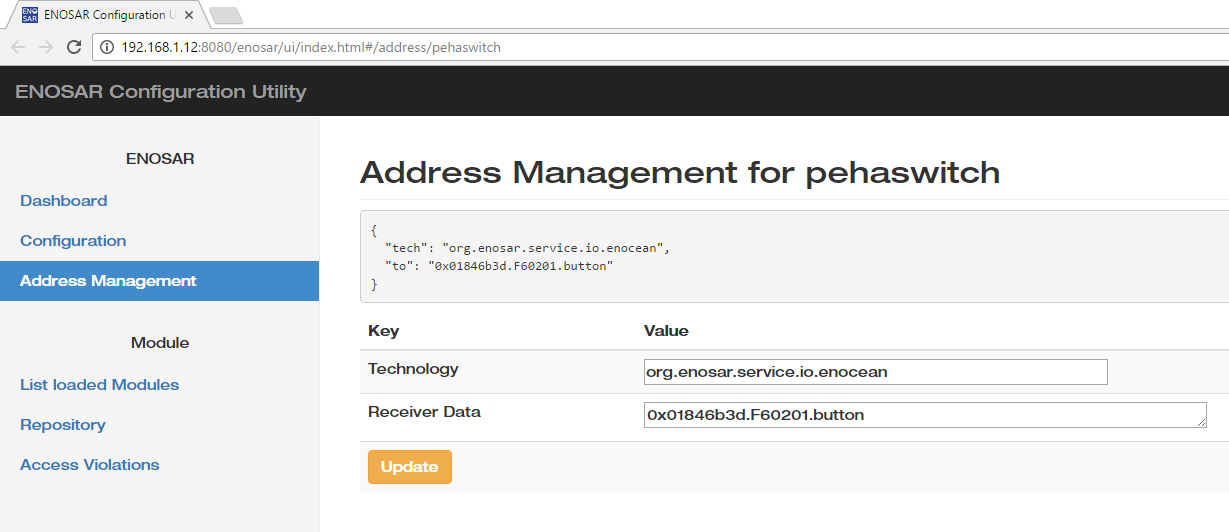
|
|
|
|
|
|
|
|
Receiver data contains the ID of our EnOcean Device followed by a dot and the the RORG function code followed by the fredosardevice button.
|
|
|
|
|
| ... | ... | @@ -128,16 +128,16 @@ We provide the template project, which will helps you to speedup your project se |
|
|
|
- Rename the java package name to your new package name. Also rename the package name in the Activator.java
|
|
|
|
- Rename the module settings in the pom.xml (artifactId, groupId, Activator qualified name and private packages).
|
|
|
|
Our project now looks like this
|
|
|
|

|
|
|
|

|
|
|
|
|
|
|
|
- Build the project with mvn clean install. Right click on pom.xml -> Run as -> Maven build ... Add goals `clean install` and then run it.
|
|
|
|

|
|
|
|

|
|
|
|
|
|
|
|
If successfully build you should get the output *BUILD SUCCESS*
|
|
|
|

|
|
|
|

|
|
|
|
|
|
|
|
To get rid of the wrong eclipse warning, press F5 and also ALT + F5 to update project deps in eclipse. Your setup should now look like this:
|
|
|
|

|
|
|
|

|
|
|
|
|
|
|
|
|
|
|
|
#### Add the listener code
|
| ... | ... | @@ -198,13 +198,13 @@ It defineds, that our EnoceanRequestHandler listens to all in.homeautomation.eno |
|
|
|
The full tutorial code can be found here: https://ressel.fh-salzburg.ac.at/Applications/tutorialenoceanswitch
|
|
|
|
|
|
|
|
Next step ist to build our bundle and upload it to our FREDOSARPI. Richt click the pom.xml Run as -> Maven build. If everything works you should see
|
|
|
|

|
|
|
|

|
|
|
|
|
|
|
|
Go into the `target/` directory where you find your new bundle
|
|
|
|

|
|
|
|

|
|
|
|
|
|
|
|
Upload this bundle to the Pi `~/FREDOSAR/felix-framework-5.4.0/load/` folder. For ssh Filetransfer i use FileZille
|
|
|
|

|
|
|
|

|
|
|
|
|
|
|
|
Login to the pi and start FREDOSAR
|
|
|
|
```shell
|
| ... | ... | @@ -257,7 +257,7 @@ INFO:org.fredosar.service.io.rabbitmq 25> ... RabbitMQ connected |
|
|
|
|
|
|
|
Currently our tutorialenoceanswith is not allowed to access the messaging framework `INFO:org.fredosar.core.auth 21> could not grant messaging access for bundle org.fredosar.application.tutorialenoceanswitch to topic in.homeautomation.enocean.*, bundle undefined` so we have to grant the access to it. In the Webinterface goto Access Violations review the violation
|
|
|
|
|
|
|
|

|
|
|
|

|
|
|
|
|
|
|
|
Permissions are managed within the permissions.txt file under FREDOSAR/felix-framework-5.4.0/
|
|
|
|
|
| ... | ... | |